

You can open an existing XML Console project file from the Welcome window by clicking on the Open Project icon (see Figure A). The Open XML Console File dialog box appears. Now you can either type a file name in the text box, select a project file (with an .esc extension) from the current directory, or browse to another directory to locate the project file.
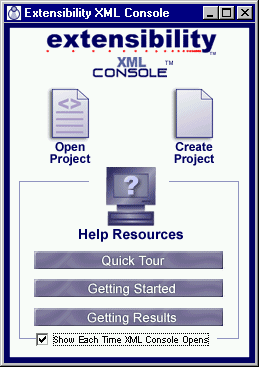
Figure A - Welcome window with Open Project icon
If you are already working in XML Console, you can open one of more projects by choosing Open... from the File menu or clicking on the Open icon in the Project Management Toolbar. The project file will open in a new window. If you try opening a project file that is already open, you will get a message advising you of that - click OK to clear the dialog box. Use the Window menu to navigate between projects that are already open.
XML Console's main window lists all schemas, instance documents, and directories in the project you opened. Directory folders initially appear closed in the list. Double-click on a folder to expand its contents. For each file listed, columns in the table view indicate its validation status, name, date:time validated, and full path. You can resize any of the columns by dragging it with the mouse. Point the mouse at a column separator (vertical line preceding column heading). A double-headed arrow will appear. Drag the mouse left or right to resize adjacent columns.
You can select:
XML Console can batch Validate, Report on, and Edit your project's files, and in addition can Convert and produce SchemaDOC on the project's schemas.
Copyright 2000 Extensibility, Inc.
Suite 250, 200 Franklin Street, Chapel Hill, North Carolina 27516